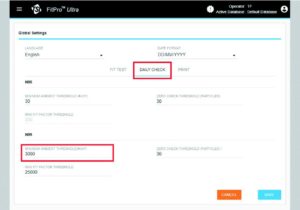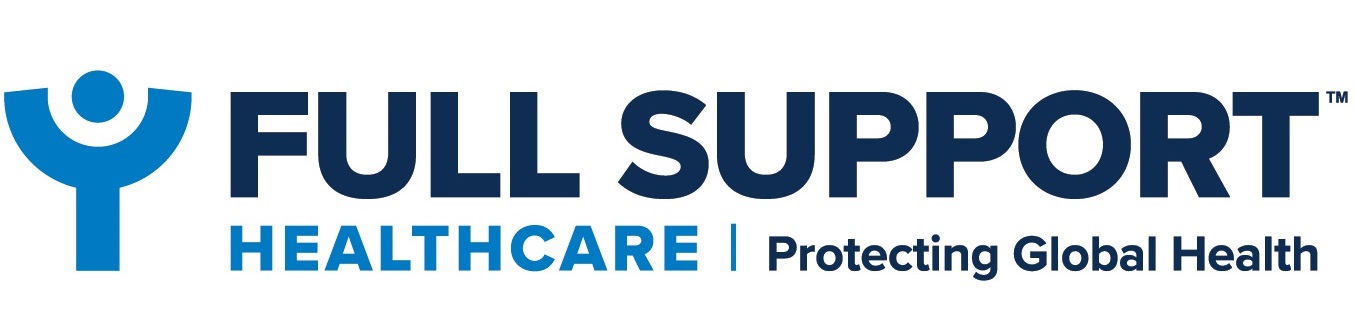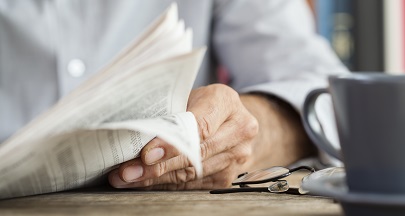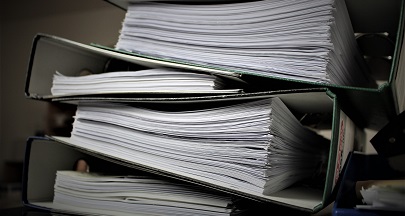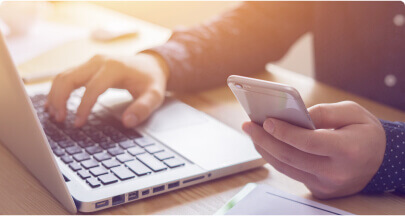PortaCount FAQ
On first receiving your PortaCount, you should create an account with TSI and register your machine. Any additional machines can also be registered under this account (see point 6).
From there you will be able to:
• Update your name and contact information, including shipping and billing addresses
• View your product details, including prepaid calibration and extended warranty information
• Add additional PortaCount machines to your account
• Monitor machine recalibration dates
• Request and organise annual repairs and calibration
Annual calibration is essential to ensure that your instruments are properly cleaned, calibrated, repaired, and are operating at peak performance. Product improvements may also be implemented during this process,
some of which are available to customers at no additional charge when their instruments are returned for annual maintenance and calibration.
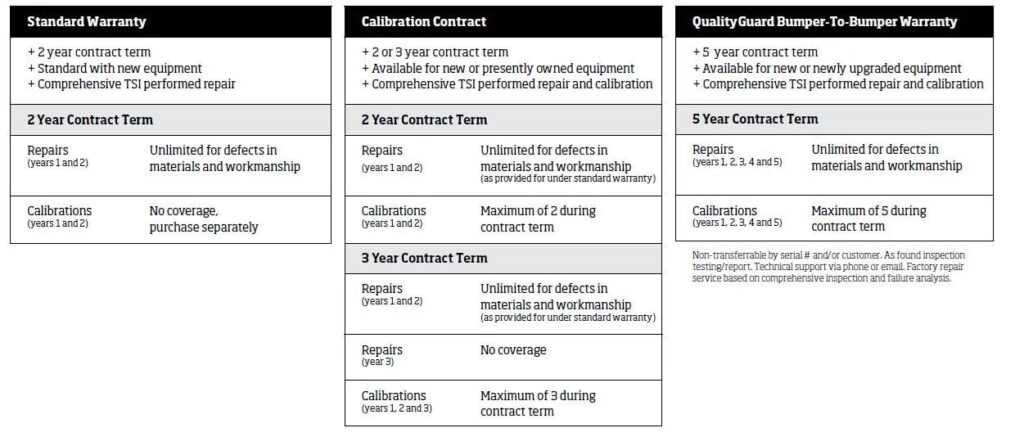
Registering your device is required to access TSI’s calibration and warranty service. If your business/department have several machines, they can even be linked to the same account to make it easier for tracking
when your devices require maintenance
Pre-paid QualityGuard Bumper-To-Bumper The FitPro Software is essential for performing fit tests with your
PortaCount machine and should be done so well in advance of any testing in case you come across any
issues or require assistance from your IT department. You will need to have installed the FitPro Software
on the laptop/tablet you wish to use when conducting fit tests
After first installing the FitPro Software you should ensure that it is properly calibrated to the UK standards to
ensure your fit tests are valid. Once set-up, your software will default to these settings whenever you come
back to the programme.
All new TSI PortaCount machines come with a 2-year warranty as standard. This includes coverage for any defects in materials or workmanship with a comprehensive repair by TSI. However, this does not cover calibration.
Your warranty can be extended to 5 years with a pre-paid QualtyGuard Bumper-To-Bumper Warranty, which
includes annual calibration. See matrix chart above for further details.
Calibration is a technical process used to readjust the measurement function of your PortaCount with the universal standards. Yearly calibration and servicing are an essential process for all technical pieces of measuring equipment to ensure accuracy of the device and avoid degradation of parts.
All new PortaCount machines arrive pre-calibrated, and will not need re-calibrating for 12 months. Please
refer to your calibration certificate supplied with the machine and check that the serial number matches the
sticker on the bottom of your device. Once registered, calibration can be tracked via the TSI portal.
Calibrating a PortaCount machine is a technical process which involves specialist equipment and should only
be undertaken by a TSI approved engineer. Attempting to calibrate your machine will void your warranty and
could lead to inaccurate measurements.
There are three ways to check if your PortaCount machine is due for its annual calibration.
1) Check your PortaCount machine’s calibration certificate. This details when your machine was last
calibrated and when it is next due for recalibration.
2) Check your PortaCount machine itself. On the underside of your PortaCount machine there is a label
attached with the date of your last calibration.
3) Log in to your TSI account. Each PortaCount machine has a unique identification number. Once
registered, you can check calibration dates online through the login portal.
To return an instrument for calibration, please login to your TSI account and request a machine calibration
through the portal. This on-line process will provide you with shipping information and directions.
Following your machine’s calibration, TSI will arrange to return your machine back to you at the address
you specified on your online booking form.
There are two services available:
Standard – this service takes 3-5 days, not including shipping. We expect that you will be without your
machine for 5-10 days.
Express – this service takes 1 day, not including shipping. We expect that you will be without your machine
for 3-5 days.
Please refer to the PortaCount manual’s trouble shooting section for common issues and fixes. If you are
still having difficulties, please contact your local sales representative or our head office.
If your machine has a defect, and is under warranty, it may need to be repaired. This is performed by the
manufacturer, TSI. Please login to your account on https://www.tsi.com and follow the instructions
Step 1 – Visit www.TSI.com
• Click My Account in the top bar
• Select Register a new account
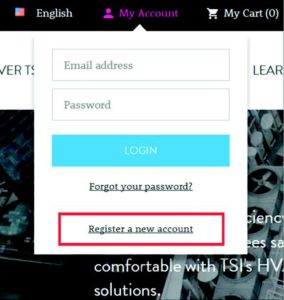
Step 2 – Create a new account
• Tick the box next to I don’t have
or know my account number
• Fill out your details and submit
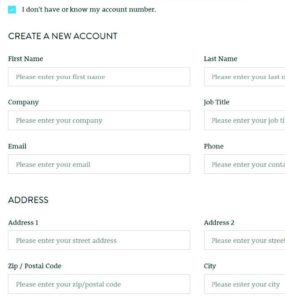
Step 3 – Verify your new account
• You should receive an email
confirming your account registration
• Follow the link in the email from
noreply@tsi.com
• Click CONFIRM REGISTRATION
in the new window
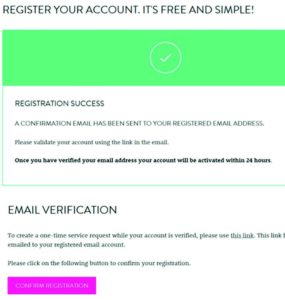
PLEASE NOTE
• It may take up to 24 hours for your
new account to be approved
• If you cannot log in, please check
back later OR contact their
support team using the webform
found here:
www.tsi.com/contact-us/
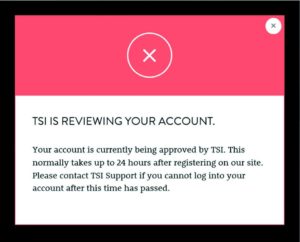
Step 4 – Register your device
• Once logged in, hover over
SUPPORT in the menu at the top
• Select Register a Product
• Enter your PortaCount machine’s
Serial Number (located on the
bottom of the device). Click Next
and follow the instructions
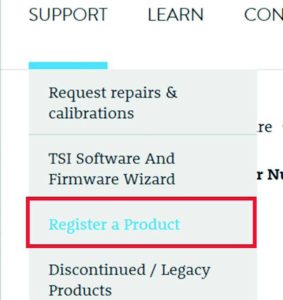
Step 5 – Manage your repairs
& calibrations
• Once your machine(s) has been
registered you can see when your
next calibration is due and book it
or any necessary repairs through
My Account (located in the top menu)
• Click MY INSTRUMENTS
– Click on your device’s name to view
– Check the tick box next to the
relevant device(s) and click CREATE
SERVICE REQUEST to book your
calibration or repair.
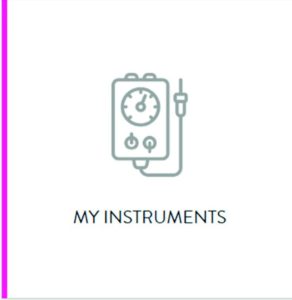
Please note – you may need assistance/permission from your IT department to complete the installation.
Step 1 – Visit www.TSI.com
• From the device you wish to use with your fit testing, go to www.TSI.com
• From the main drop-down menu, click SUPPORT and select TSI Software
And Firmware Wizard
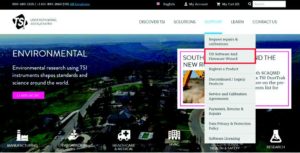
Step 2 – Find your PortaCount model
• Type in your PortaCount model number in the search bar (e.g. 8030, 8038, 8040 or 8048).
• Select your model and click on the search button
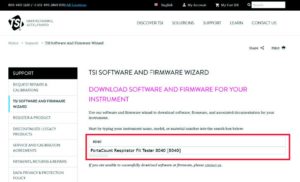
Step 3 – Download the software
• Select the most recent FITPRO ULTRA SOFTWARE SETUP.
• This will start a download of the software
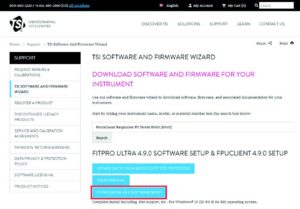
Step 4 – Install
• Once downloaded, open the file and follow the onscreen instructions to install.
• Once installation is complete, a shortcut to the software should be accessible
from your desktop.

Please note – you will need to have installed the FitProt ultra Software onto your laptop/tablet
before proceeding with this stage.
Stage 1 – Open up the fit testing software
• Locate and open the FitPro Ultra Software on your device
Step 2 – Access the Global Settings
• Click on the three-line menu in the top left-hand corner, select Global Settings and click Edit.
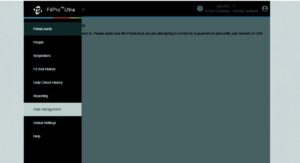
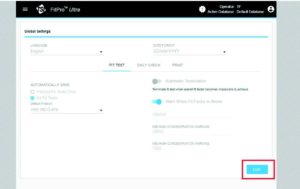
Step 3 – Format Fit Test settings
Most settings can be left as they are, with the following exceptions:
• Under ‘Automatically Save’ check All Fit Tests
• Under ‘Default Protocol’ select HSE INDG 479
• Under ‘Date Format’ select DD/MM/YYYY
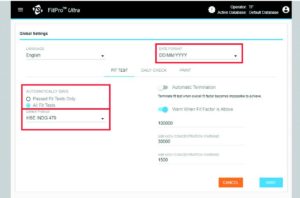
Step 4 – Format Daily Check settings
• Select Daily Check located in the middle of the screen
• Amend the ‘Minimum Ambient Threshold’ under N99 to 3000, then click Save